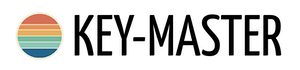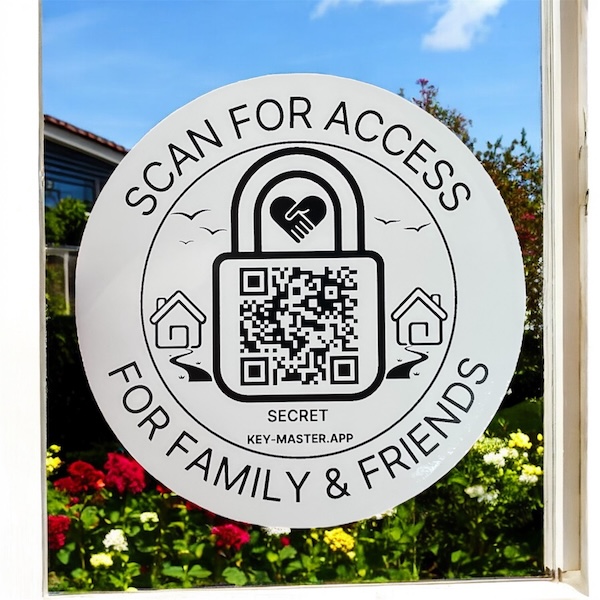Setup
So, the postie has been and your QR code Sticker Pack has arrived, woohoo! Now what do you do?
| 1 | Meet your Sticker! | Ta Da! Open the envelope and pull out the QR code stickers. You'll see you have more than one so you can choose which size you want to use, or why not use them all! They are all linked to the same Service. | |
|---|---|---|---|
| 2 | Setup QR Code Stickers | The first thing to do is grab your phone and scan the SETUP QR CODE sticker. You will be taken to a special page on our website where you now set up your stickers with the key safe code that you want to be kept safe. | |
| 3 | Add in Your Details | Now, fill in the simple form. Here are some helpful tips: The Manager - Typically you, the person who manages your sticker service - Managers are not automatically added as Family & Friends of a service. For Family & Emergency Service Stickers, you'll be asked for Next of Kin - The people the Emergency Services can contact in the event of an emergency. Your Key Safe Code - The code you want to safely share with your people. When you're happy, press 'Create' and boom your sticker is ready to use. | |
| 4 | We inform you and your Friends & Family | The Manager - This important person will be sent a confirmation email of the Service Setup. This e-mail will also include a Management Code which must be kept safe. - This feature is currently under construction and we will shout from the rooftops when it's ready! For Family & Emergency Service Stickers
| |
| 5 | Sticker ready for action! | Once your sticker is ready to use, go ahead and stick it where it can be seen. Make sure it's straight! | |
| 6 | Access your Service | This is the fun part! Why not scan your QR code and see it in action? | |
Access
To access your key safe code, you will simply need to:
| 1 | Scan your QR Code | Grab your phone and scan that code with your phone's camera. |
|---|---|---|
| 2 | Family & Friends details | You'll be prompted to enter the details of a Family or Friend - in this instance, it's you! |
| 3 | Access in Progress | At this point, the Manager will be notified that an access request is in progress. |
| 4 | Single Use Code | You'll then be presented with a form to enter a single use code, which will be sent to the Family or Friend - again for your test, it's you! |
| 5 | Access Granted | Once entered and they match, the Family or Friend (you) is then granted access to the Key Safe code. |
| 6 | Access Granted Notifications | At this point, the Manager will be notified that the key safe code has been accessed. |